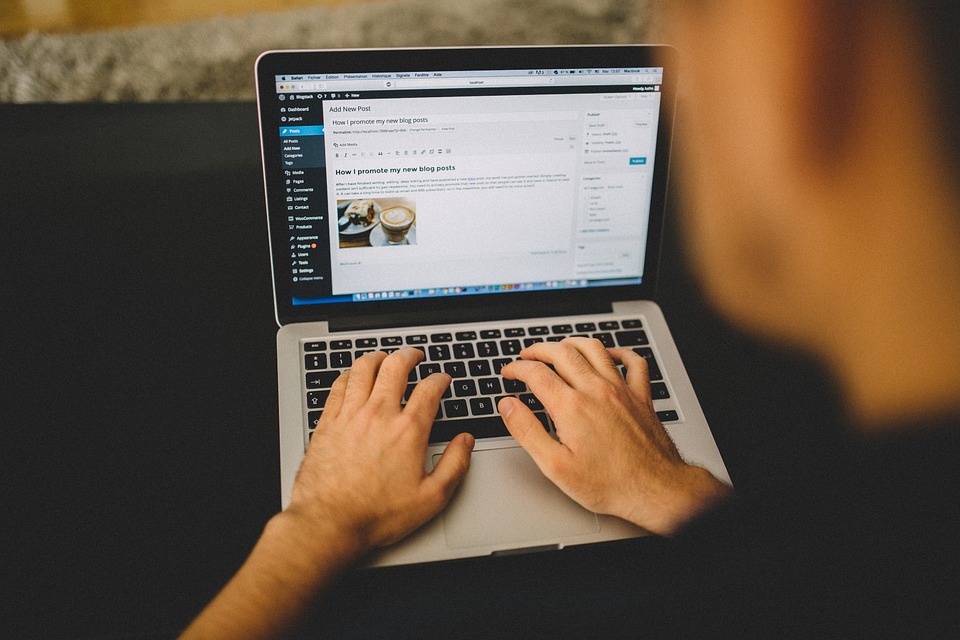WordPress is a powerful and versatile content management system that powers over 40% of all websites on the internet today. While its user-friendly interface and extensive plugin ecosystem make it accessible to many, errors can still arise, leading to headaches for website owners. Recognizing these common WordPress errors, understanding their causes, and learning how to prevent them can help maintain a smooth-running website. Here are five prevalent issues and how to steer clear of them.
1. The White Screen of Death
What It Is:
The White Screen of Death (WSOD) is one of the most frustrating errors in WordPress. When this occurs, your website appears blank with no error messages or warnings.
How It Happens:
This error often results from a conflict in the code—commonly due to a faulty plugin or theme, exhausted memory limit, or issues during updates.
How to Avoid It:
- Increase Memory Limit: Modify the
wp-config.phpfile and increase memory limits by addingdefine('WP_MEMORY_LIMIT', '256M');. - Disable Plugins/Themes: Use FTP or your web host’s file manager to rename the
pluginsfolder or switch to a default theme like Twenty Twenty-One to identify the conflicting code. - Regular Backups: Always maintain a backup of your website so that you can restore it in case of such errors.
2. Error Establishing a Database Connection
What It Is:
This error appears when WordPress cannot connect to the database for any reason, preventing site access.
How It Happens:
Common causes include incorrect database credentials in the wp-config.php file, corrupted database (often after a failed update), or issues with the web host.
How to Avoid It:
- Verify Database Credentials: Check the
wp-config.phpfile to ensure database name, username, password, and host are correct. - Repair the Database: Add
define('WP_ALLOW_REPAIR', true);to thewp-config.phpfile, then navigate tohttp://yoursite.com/wp-admin/maint/repair.phpto repair it. Remember to remove this line after repair. - Choose a Reliable Hosting Provider: Opt for a reputable hosting service with good customer support and uptime guarantees.
3. 404 Not Found Error
What It Is:
The 404 Not Found error arises when a user tries to access a page that does not exist. This usually affects user experience and site credibility.
How It Happens:
This error can occur due to broken links, deleted pages, or changes in permalink structure.
How to Avoid It:
- Regularly Check for Broken Links: Utilize plugins like Broken Link Checker to identify and fix broken links on your website.
- Set Up Redirects: If a page has been moved or deleted, use a redirection plugin to point visitors to the new URL or another relevant page.
- Maintain Consistent Permalinks: Avoid frequently changing the permalink structure. If necessary, use the correct redirection methods.
4. Internal Server Error (500)
What It Is:
The internal server error does not specify the issue but indicates that something has gone wrong on the server without additional information.
How It Happens:
This error can result from an incorrect .htaccess file, exhausted PHP memory, or plugin/theme conflicts.
How to Avoid It:
- Revise .htaccess File: Rename the existing file to
.htaccess_oldand refresh your website. If it resolves the issue, regenerate the file by going to Settings > Permalinks and saving changes. - Increase PHP Memory Limit: Like resolving the WSOD, editing
wp-config.phpto increase memory can help. - Review Error Logs: Most hosting services provide access to error logs. Analyzing these logs can identify the specific cause of the internal error.
5. Maintenance Mode Error
What It Is:
This error occurs when your WordPress website gets stuck in maintenance mode, displaying a message saying the site is undergoing updates and is temporarily unavailable.
How It Happens:
It usually happens if the update process is interrupted or fails in between, leaving a maintenance file in place.
How to Avoid It:
- Avoid Interrupting Updates: Ensure stable internet connectivity when updating WordPress.
- Delete the Maintenance File: Connect to your server using FTP and delete the
.maintenancefile found in your WordPress directory. - Scheduled Updates: If you have many updates to run, schedule them during off-peak hours when you can monitor the process closely.
Conclusion
While WordPress has its quirks, understanding common errors, their causes, and how to prevent them can keep your website running smoothly. Regular maintenance, backups, and being informed about potential issues can make all the difference in ensuring a seamless experience for both you and your visitors. By taking proactive measures, you can focus on what matters most: creating great content and engaging with your audience.
Contact Us