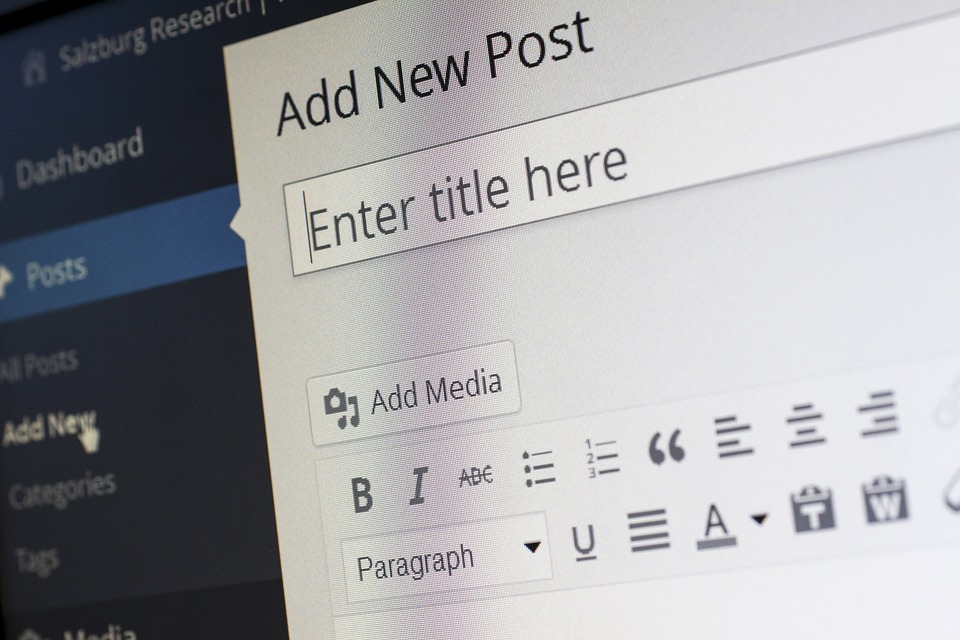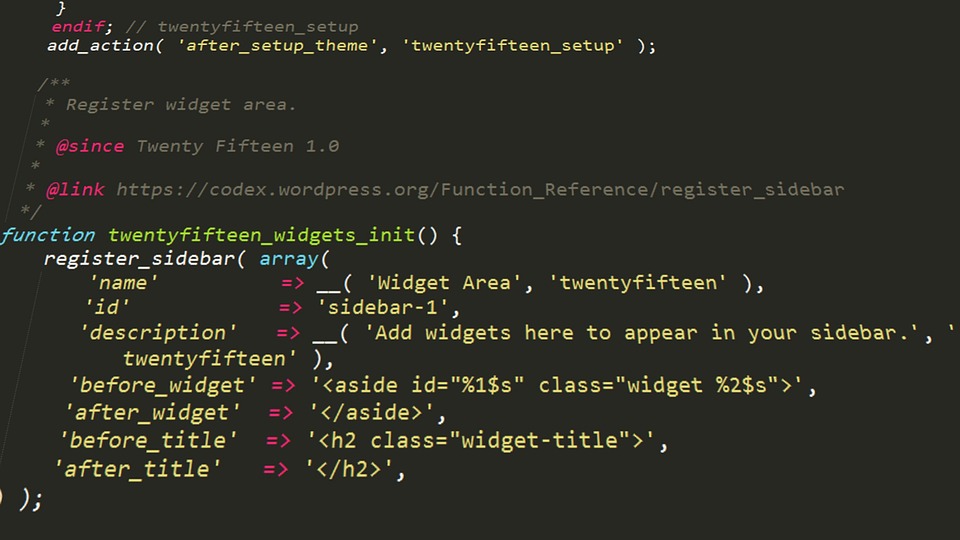Introduction
Embarking on a journey with WordPress is exciting, especially for beginners. From choosing themes to customizing websites, the possibilities are endless. However, as with any new endeavor, challenges arise, particularly when it comes to debugging. In this article, I’ll share my journey into WordPress debugging, the lessons I learned along the way, and tips for fellow beginners facing similar challenges.
The First Encounter with Errors
When I first launched my WordPress site, I felt a rush of excitement. After customizing my theme and creating content, the site was ready for the world. But soon after hitting "publish," I was met with the dreaded "White Screen of Death" (WSOD). My heart sank. I had no idea where to begin.
Lesson 1: Stay Calm and Don’t Panic
The first lesson I learned is to take a deep breath. Panic only exacerbates the situation. I took time to assess the problem and realized that many beginners face this issue. The WSOD often indicates that there is a problem with a theme or a plugin, and it’s important to approach it methodically.
Exploring the Debugging Tools
With the gravity of the situation settling in, I began to explore debugging tools. The WordPress community is a treasure trove of resources, and I soon learned about the built-in debugging feature.
Lesson 2: Enable Debugging in WordPress
I discovered the wp-config.php file, where I could enable debugging. Adding the line define('WP_DEBUG', true); was my first real step into debugging. This action revealed hidden errors and warnings on my site, offering insight into what was going wrong.
Lesson 3: Understand the Error Messages
The error messages displayed after enabling debugging were cryptic at first. Terms like “fatal error,” “undefined function,” and “syntax error” caused my head to spin. But I learned to decipher these messages. Each error provided clues about whether the issue was with a plugin, theme, or WordPress core itself.
Plugin and Theme Conflicts
As I delved deeper, I encountered plugin and theme conflicts. Installing a new plugin sent my site spiraling into chaos, leading to another WSOD.
Lesson 4: Deactivate and Test
I learned the value of deactivating plugins one by one to identify the culprit. By isolating the problem, I could quickly determine whether it was a plugin conflict or something more complex. This testing method became my go-to strategy for troubleshooting.
Lesson 5: Use a Default Theme
When a theme update caused issues, I discovered the importance of using a default WordPress theme (like Twenty Twenty-One) during debugging. Switching to a default theme allowed me to rule out theme-related problems, offering a clearer path to resolution.
The Power of Backups
I also learned early on how vital backups are. Each time I made significant changes to my site, I ensured that I had a backup ready, just in case things went awry.
Lesson 6: Use a Backup Plugin
After a couple of harrowing experiences where data was lost, I found a reliable backup plugin. I set it to create regular backups of my site, which provided peace of mind. If something went wrong, I could quickly restore my site to its previous state, saving time and frustration.
Engaging with the Community
As I navigated the world of WordPress debugging, I discovered the importance of leveraging community support. Online forums, social media groups, and WordPress meetups became invaluable resources.
Lesson 7: Ask for Help
I learned that reaching out for help isn’t a sign of weakness; it’s a strategy for growth. When stuck, I posted questions in forums like WordPress Support, Stack Overflow, and Reddit. More experienced users often provided quick answers or alternative solutions that saved me hours of searching.
Embracing Continuous Learning
Throughout my debugging journey, one overarching lesson stood out: debugging is a skill that requires continuous learning. Each error is an opportunity for growth and understanding.
Lesson 8: Document Everything
To keep track of my debugging adventures, I started documenting each step I took when troubleshooting an issue. I noted the error messages, potential fixes I tried, and how I ultimately resolved the problem. This practice not only helped me learn but also became a handy reference for future issues.
Conclusion
My journey into WordPress debugging has been filled with challenges and triumphs. Each error taught me something new, and I learned the importance of staying calm, understanding error messages, utilizing tools, and seeking help from the community. For beginners facing similar struggles, remember that debugging is an essential skill that enhances your overall WordPress experience.
As I continue to develop my WordPress skills, I look forward to tackling more complex issues, armed with the lessons I’ve learned along the way. With patience and persistence, anyone can navigate the world of WordPress debugging and emerge more knowledgeable and confident. Happy debugging!
Contact Us