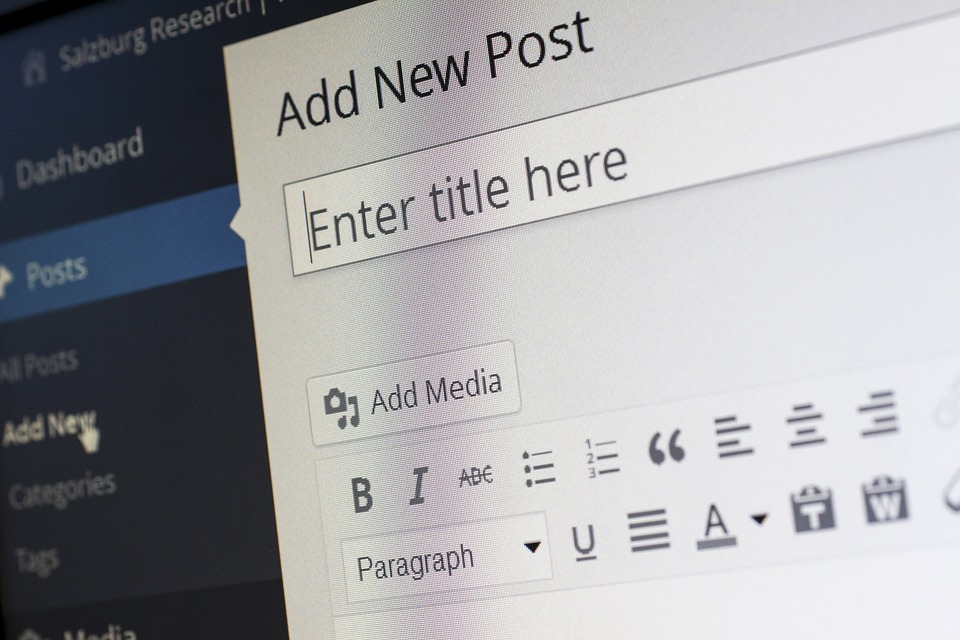Introduction
In the digital age, establishing an online presence is essential for businesses of all sizes. Among the myriad of platforms available, WordPress stands out as one of the most popular and user-friendly options for creating an online store. Whether you’re selling physical products, digital downloads, or services, this tutorial will guide you through the essential steps to build your very own online store using WordPress.
Step 1: Choose a Domain Name and Hosting
Before you can build an online store, you need a domain name and a hosting service. Your domain name is your store’s address on the web (e.g., www.yourstore.com), while hosting provides the server space to store your website files.
-
Select a Domain Name: Choose a name that reflects your business and is easy to remember. Use domain registrars like GoDaddy, Namecheap, or your hosting provider’s services to register your domain.
- Choose a Hosting Provider: There are many hosting options available, but for WordPress, consider providers known for their reliability and WordPress-specific features, such as Bluehost, SiteGround, or WP Engine. Check for one-click WordPress installation options to simplify setup.
Step 2: Install WordPress
After purchasing your domain and hosting, follow these steps:
-
Log in to Your Hosting Account: Look for the control panel (usually called cPanel).
-
Locate the WordPress Installer: Most hosting providers offer a one-click installation feature. Select WordPress from the options.
- Install WordPress: Follow the prompts to complete the installation, usually involving selecting your domain and entering basic site information.
Step 3: Choose a Theme
A theme controls the appearance of your online store. Fortunately, WordPress offers thousands of themes, both free and premium.
-
Go to your WordPress Dashboard: Visit
yourdomain.com/wp-admin. -
Select Appearance > Themes: Browse through the available themes or click "Add New" for more options.
-
Choose an E-commerce-Compatible Theme: Make sure the theme is designed for online stores. Popular choices include Astra, OceanWP, and Storefront (by WooCommerce).
- Install and Activate the Theme: Click "Install" then "Activate" after selecting your preferred theme.
Step 4: Install WooCommerce Plugin
WooCommerce is the industry-standard plugin for building online stores on WordPress, offering a plethora of features.
-
Go to Plugins > Add New: Type "WooCommerce" in the search bar.
-
Install and Activate WooCommerce: Once found, click "Install Now" and then “Activate.”
- Complete Setup Wizard: After activation, WooCommerce will guide you through important settings such as currency, payment methods, shipping options, and tax settings.
Step 5: Add Products
Now that WooCommerce is set up, it’s time to start adding products.
-
Go to Products > Add New: Here you can add both physical and digital products.
-
Enter Product Information: Add a product name, description, and an eye-catching image. Fill in the price and configure inventory and shipping settings if applicable.
-
Set Product Categories and Tags: Organizing products will make it easier for customers to navigate your store.
- Publish Your Product: Once all information is complete, click the “Publish” button to make it live.
Step 6: Configure Your Store Settings
Fine-tuning your store settings is crucial for smooth operations.
-
Go to WooCommerce > Settings: Here, you can adjust options for payment gateways (such as PayPal, Stripe), shipping methods, and tax settings.
-
Finalize Your Business Information: Ensure that all necessary information, from your business address to contact details, is updated.
- Review Your Checkout Process: Make sure the checkout process is clear and user-friendly to avoid cart abandonment.
Step 7: Customize Your Store Design
Customization is key to branding your online store.
-
Use the WordPress Customizer: Go to Appearance > Customize to modify elements such as the header, footer, colors, and typography.
-
Add Widgets: Enhance your store experience by adding widgets like featured products, recent reviews, or a shopping cart to your sidebar or footer.
- Create Essential Pages: Besides the product and shop pages, create pages like About Us, Contact Us, and Privacy Policy to build trust with your customers.
Step 8: Install Essential Plugins
Plugins can extend the functionality of your store. Some essential plugins for e-commerce include:
-
SEO Plugins: Yoast SEO or Rank Math to optimize your site for search engines.
-
Security Plugins: Wordfence or Sucuri to protect your store from threats.
-
Backup Solutions: UpdraftPlus or BackupBuddy to ensure your website data is safe.
- Analytics Plugins: Google Site Kit or MonsterInsights to track user behavior and sales metrics.
Conclusion
Building an online store with WordPress is an accessible task for beginners, thanks to user-friendly interfaces and extensive resources available. By following the steps outlined in this tutorial, you can create a fully functional e-commerce website that showcases your products and enables customers to shop securely.
Remember, success in e-commerce doesn’t happen overnight. Continuously analyze your performance, seek customer feedback, and implement changes as needed to optimize your online store for growth. Happy selling!
Contact Us