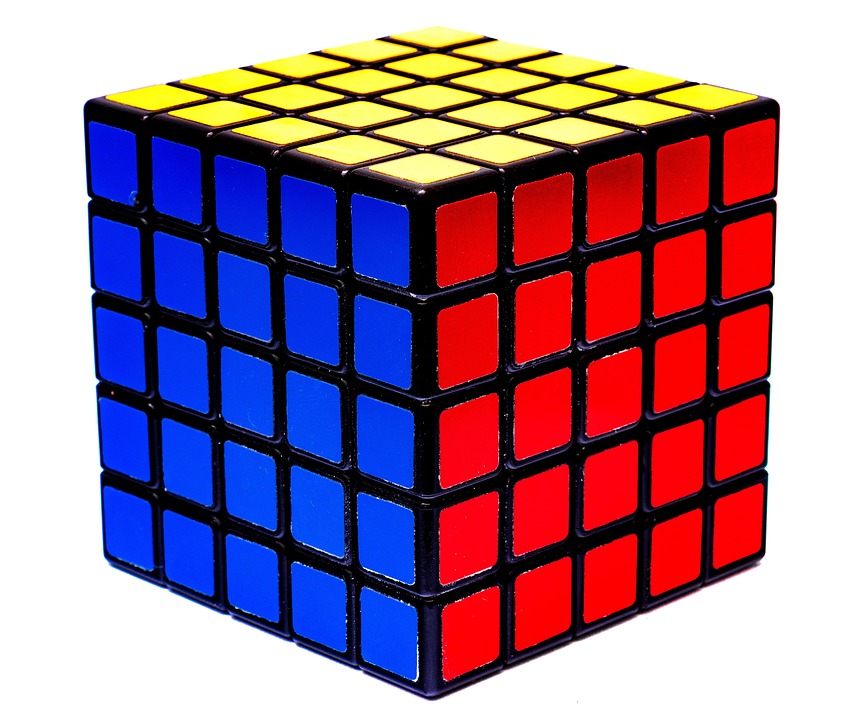WordPress is one of the most popular content management systems (CMS) in the world, powering over 40% of all websites on the internet. While its flexibility and user-friendly interface make it a beloved choice for bloggers, businesses, and developers alike, WordPress can sometimes suffer from performance issues. If your site is loading slowly or not functioning as intended, resolving these performance issues is essential for providing an optimal user experience and maintaining search engine rankings. In this article, we’ll explore some effective tools and techniques to debug WordPress performance issues.
Understanding WordPress Performance Issues
Before diving into debugging, it’s important to understand what performance issues might affect your WordPress site. Common performance-related problems include:
- Slow loading speeds
- High server response times
- Unoptimized images
- Too many HTTP requests
- Excessive plugins or poorly coded themes
- Database bloat
- External scripts
Identifying the root cause of these issues is crucial in creating an effective plan for improvement.
Essential Tools for Debugging WordPress Performance
-
Query Monitor
Query Monitor is a powerful WordPress plugin that provides in-depth debugging information. It monitors database queries, PHP errors, hooks, and much more. You can see which queries are slowing down your site and how long they take, which helps in identifying database-related bottlenecks. -
P3 (Plugin Performance Profiler)
P3 is another helpful plugin that measures the impact of your WordPress plugins on load time. By analyzing which plugins are consuming the most resources, you can decide whether to deactivate, replace, or optimize them. -
New Relic
New Relic provides advanced application performance monitoring. While it requires a bit of technical knowledge to set up, it offers detailed insights into your site’s performance and helps trace slow transactions, database queries, and external services. -
GTmetrix
GTmetrix is an online tool that analyzes your site’s performance, providing a detailed report of what is slowing it down. It offers suggestions for improvement and visualizes your site’s loading time and page size. -
Google PageSpeed Insights
Google PageSpeed Insights evaluates your site on multiple performance metrics, such as loading time and responsiveness. It rates your site on a scale from 0 to 100 and provides actionable recommendations to enhance your site’s speed. - Pingdom
Pingdom is another online tool for monitoring website speed and performance. It gives you a breakdown of your site’s elements and how long each takes to load. Plus, you can set up uptime monitoring to alert you about any site outages.
Techniques for Debugging Performance Issues
-
Analyze Your Web Hosting Environment
Choose a reputable hosting provider that caters specifically to WordPress. Shared hosting may be cheaper, but it can lead to resource limitations. Consider managed WordPress hosting for optimized performance. -
Reduce Plugins
While plugins add functionality, too many can bog down your site. Regularly audit your plugins and remove any that are unnecessary or poorly coded. Stick to well-reviewed and frequently updated plugins. -
Optimize Images
Large images can severely slow down your site’s loading time. Use image optimization plugins like Smush or ShortPixel to automatically compress and resize images without losing quality. -
Implement Caching
Caching helps improve loading times by creating static versions of your content, reducing the load on your server. Use caching plugins like W3 Total Cache or WP Super Cache to streamline this process. -
Minimize HTTP Requests
Reduce the number of elements on your pages, such as images, scripts, and CSS files, to minimize HTTP requests. Combining JavaScript and CSS files, as well as using sprite sheets, can lead to faster load times. -
Optimize the Database
Over time, your WordPress database can become cluttered with revisions, spam comments, and transient options. Use plugins like WP-Optimize or WP-Sweep to clean up and optimize your database. -
Use a Content Delivery Network (CDN)
A CDN distributes your website’s content across a network of servers worldwide, improving loading times for users regardless of their geographical location. - Monitor for Slow Queries
Regularly check for slow database queries using tools like Query Monitor, and optimize or index your database tables accordingly.
Conclusion
Debugging performance issues in a WordPress site involves a combination of analytical tools and practical techniques. By carefully monitoring performance, reducing unnecessary load, and implementing effective optimization strategies, you can significantly enhance the speed and efficiency of your site. Prioritize user experience and search engine optimization by acting systematically to address identified issues. Regular audits and performance checks are essential; ensuring your WordPress installation runs smoothly will help retain visitors and improve overall satisfaction.
Contact Us