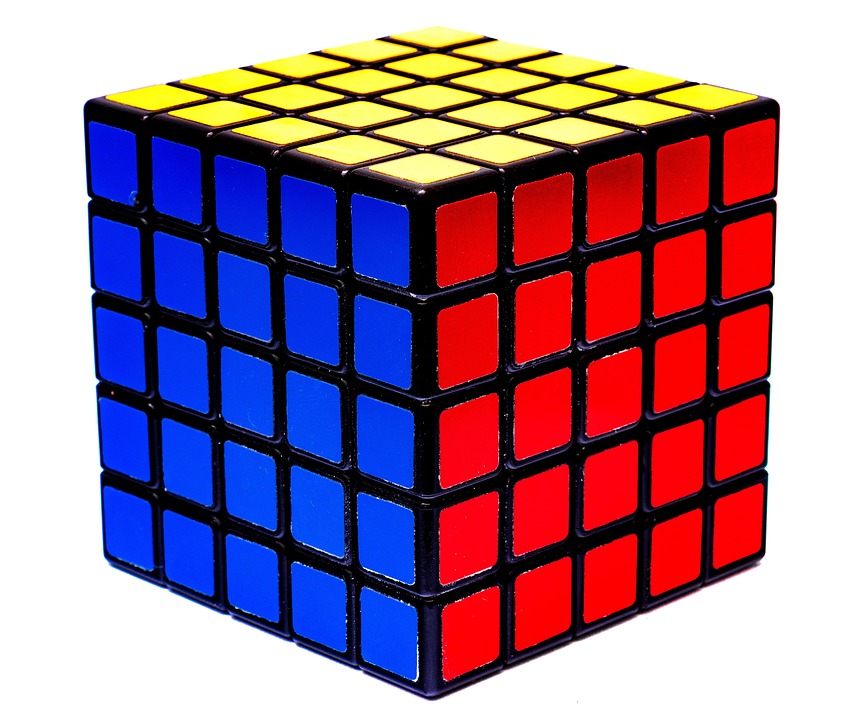When developing or maintaining a WordPress site, encountering bugs or errors is a common challenge. Debugging effectively can save you time and frustration, allowing you to deliver a seamless experience to users. Here are the top 10 WordPress debugging tips every developer should know:
1. Enable Debug Mode
The first step in debugging a WordPress site is enabling the built-in debugging features. You can do this by editing the wp-config.php file and adding or modifying the following lines:
define('WP_DEBUG', true);
define('WP_DEBUG_LOG', true);
define('WP_DEBUG_DISPLAY', false);With this setup, WordPress will log errors to a file named debug.log located in the /wp-content/ directory, without displaying them to site visitors.
2. Use the Error Log
Once you’ve enabled debug mode, take advantage of the error log. Analyze the entries in debug.log to understand the source of issues. This log records PHP errors, notices, and warnings, providing insight into what went wrong and where.
3. Check for Plugin/Theme Conflicts
Plugins and themes often cause compatibility issues. To identify conflicts:
- Deactivate all plugins to see if the problem resolves.
- If it does, reactivate them one by one to pinpoint the conflicting plugin.
- Switch to a default WordPress theme (like Twenty Twenty-Three) to rule out theme-related issues.
4. Increase Memory Limit
Some errors occur due to exhausting your PHP memory limit. In your wp-config.php, add:
define('WP_MEMORY_LIMIT', '256M');This statement increases the memory allocated to WordPress, which may resolve memory-related errors.
5. Use Query Monitor Plugin
For a more detailed debugging experience, consider installing the Query Monitor plugin. It provides detailed information about database queries, PHP errors, HTTP requests, and more. This can help identify slow queries or hooks that might be causing issues.
6. Utilize WP-CLI for Debugging
If you’re comfortable with command-line interfaces, WP-CLI is a powerful tool for WordPress management. You can perform various debugging tasks, such as checking for plugin conflicts, clearing caches, or running database repairs, all from the command line. The command to check for plugin issues is:
wp plugin list --status=active7. Check Browser Console and Network Log
Sometimes issues may arise from JavaScript or CSS rather than PHP. Use the browser’s Developer Tools (F12) to inspect the console for errors and monitor network requests. Look for 404 errors or failed requests that may indicate a problem with theme or plugin assets.
8. Version Control with Git
Using a version control system like Git enables you to track changes in your codebase. If something goes wrong, you can revert to a previous version easily. This practice not only helps in debugging but also in collaboration and maintaining the integrity of your project.
9. Disable Caching
Caching can mask problems during the development and debugging process. Temporarily disable any caching plugins or server-level caching (like Varnish or Nginx caching) when testing changes to ensure you’re always seeing the most recent version of the site.
10. Consult the Community
Finally, don’t underestimate the power of the WordPress community. Forums, Slack channels, and social media groups are excellent resources for asking questions and finding solutions. Sites like Stack Overflow, the WordPress Support Forums, or WordPress Reddit can provide valuable insights and recommendations.
Conclusion
Debugging is an integral part of WordPress development. By incorporating these top 10 debugging tips into your workflow, you can streamline the process of identifying, diagnosing, and resolving issues, ultimately leading to a more robust and reliable website. Happy debugging!
Contact Us